We have covered the topic briefly with a guide on how to share iPhone screen by mirroring. In this guide we cover sharing with Zoom, without any need for additional devices.
Do you have an Android mobile phone? Find our Android guide here.
Step #1 - Setting up Zoom
Download and install the Zoom Cloud Meetings app to your iPhone from the iOS App Store.
Step #2 - On the main screen
Start Zoom and tap the 'Join a Meeting' button.
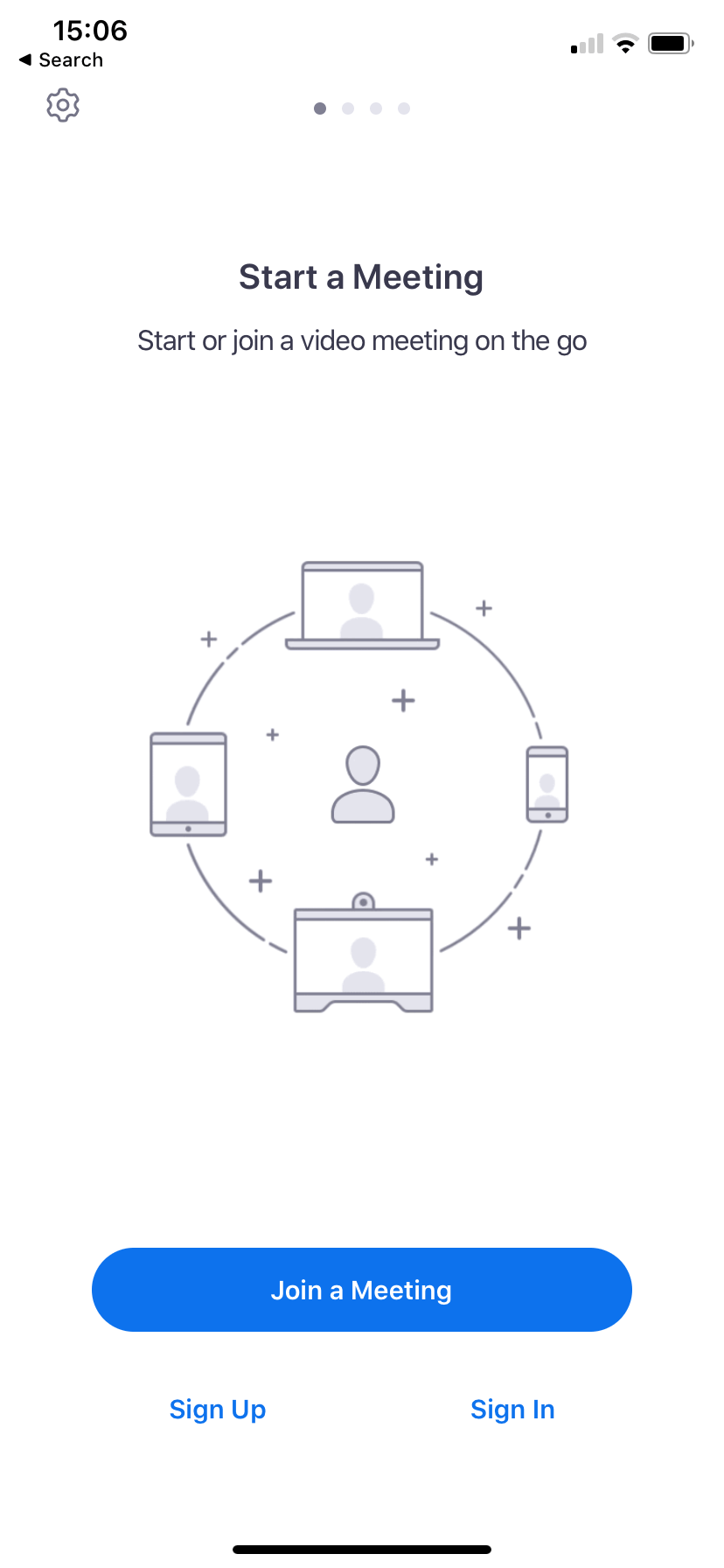
Step #3 - Join the meeting
Type the Meeting ID (and password if needed) or join with a direct link. You'll get these from your interviewer before or during the session. Tap the Join with Video option to join the call.
.png)
Step #4 - Share your screen
Enable Do Not Disturb mode before proceeding to prevent any unwanted notifications popping up while sharing your screen.
Tap the Share button in the bottom bar to share your device's screen. Select the area or app you'd like to share from the pop-up. Most of the time you'll need to share your entire screen if not instructed otherwise. Lastly, confirm the screen sharing with the Start Broadcast button.
.png)
.png)

